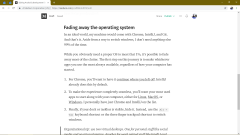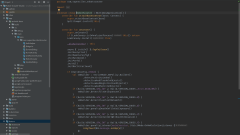Android development for the Minimalist
Published Aug 19, 2018 • Last updated Jun 17, 2020 • 2 min read
Focus
What does your workspace look like? Do you have dozens of Chrome tabs crammed in a single window? Is your desktop splattered with icons left and right? Is your editor desperately fighting for space against an army of toolbars and windows?
If your eyes have had enough and are in need of breathing room, you’re in the right place. I’ll show you how to declutter your workspace to maximize the laser focus you need to be productive.
Fading away the operating system #
In an ideal world, my machine would come with Chrome, IntelliJ, and Git. And that’s it. Aside from a way to switch windows, I don’t need anything else 99% of the time.
While you obviously need a proper OS to meet that 1%, it’s possible to fade away most of the clutter when you don’t need it. The first step on this journey is to make whichever apps you use the most always available in the state you left them in, regardless of how your computer has started:
- For Chrome, you’ll want to have it continue where you left off. IntelliJ already does this by default.
- To make the experience completely seamless, your most used apps should start along with Linux, MacOS, or Windows. I personally have just Chrome and IntelliJ on the list.
- Finally, if your dock or taskbar is visible, hide it. Instead, use the
Alt + Tabkeyboard shortcut or the three finger trackpad shortcut to switch between windows.
Organizational tip: use two virtual desktops. One for personal stuff like social media and vacation planning. Another for work related stuff like IntelliJ and Stack Overflow.
Me writing this article — Chrome steals the show
Decluttering the editor #
Now that you’ve followed the steps above, your primary apps should be front and center, always available, and in the state you left them in regardless of what the OS was doing.
Your next move is to remove noise around the content you’re working on. For example, I keep the toolbar hidden when editing a Google Doc. Similar improvements can be made for IntelliJ:
- If horizontal windows like Version Control or Logcat are visible, hide them while you’re coding.
- Hide the sidebars to access them too. Instead, use their individual
Alt + #shortcuts, or the globalCtrl + E(⌘ E) one. - Enter full screen mode:
View | Enter Full Screen. - Enter distraction free mode:
View | Enter Distraction-Free Mode. UseCtrl + EorCtrl + N(⌘ N) to navigate between files. - Bonus: use font ligatures with Fira Code.
Productivity tip: don’t be afraid to assign your own shortcuts.
Before #
Painfully cluttered
After #
Just you and code
If you’re feeling truly adventurous, hide the project view. 😉
I hope you find all the extra space refreshing. Enjoy! 😊